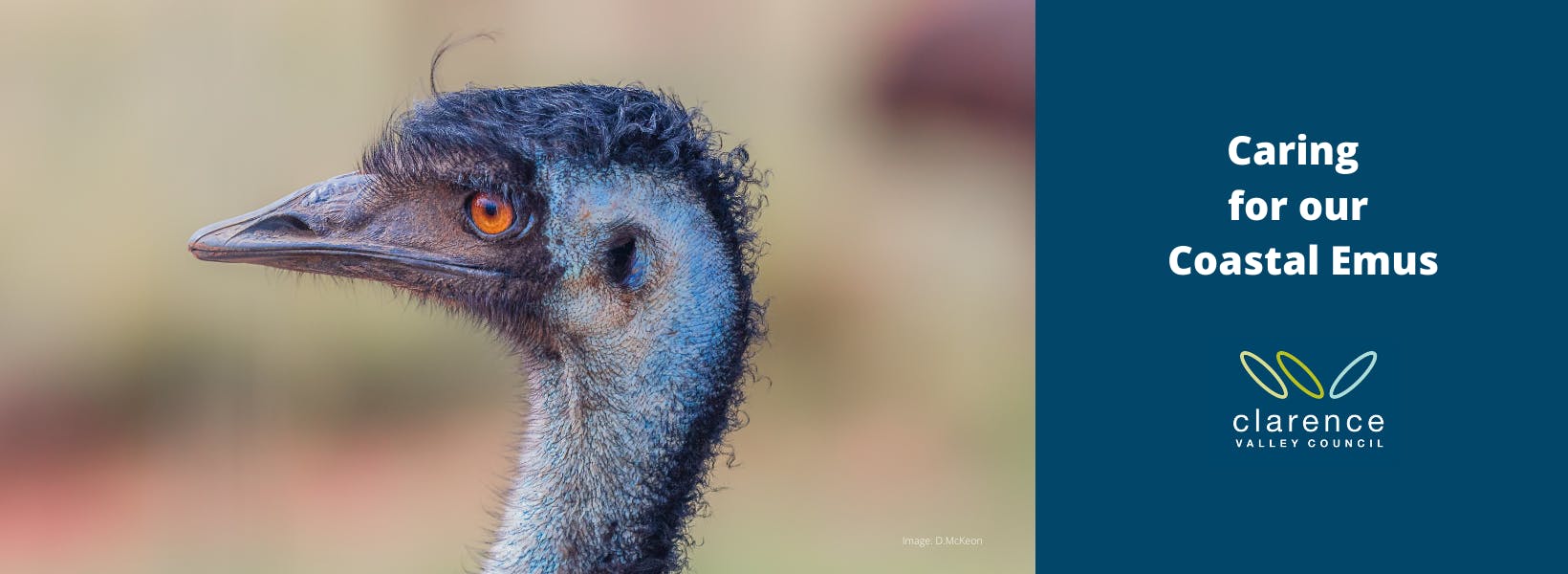How to use the emu register
- Zoom (by scrolling / use the + or - icon at the bottom right hand of your screen) into the area you would like to place a pin or search for an address.
- Once the location is identified, click the + on the left of your screen. Select the pin that best suits your emu sighting experience and drag it to the location on the map. You can also drag and drop pins relating to Scats, Tracks and Feathers / Traces.
- Once the pin has been positioned please complete the comment section. Mandatory questions are marked *, the remainder of the questions are optional but appreciated. Press submit once you have finished.
- You'll be asked to enter your email address and a screen name to finalise your emu sighting. NB: Your email address is not published.
- Continue adding pins until you have shown us all of your emu sightings. Note that if a sighting has already been identified, you are welcome to submit a new pin with updated information as this helps us to determine seasonal movement patterns and use of particular areas.
- Please note that information entered in the survey is viewable to the public once you have submitted the point, so please do not include identifying notes or defamatory remarks. Once again, your email address is not published however your screen name is.
- Your emu sighting information will be shared on the NSW Government BioNet Atlas site.
- Once you've read the instructions covering the map tap 'close'. If you need these again you can tap 'info'.
- Zoom into the area you would like to place a pin or search for an address. Use two fingers to zoom in and out and one finger to move around on map.
- Once the location is identified, tap the '+ Marker' button along the bottom of your screen. Scroll down to select the pin that best suits your emu sighting experience - sighting, scat, track and feather/trace. Tap the 'marker' button then move map around to finetune location of pin/sighting.
- Once your pin is in correct position, tap 'SET THIS LOCATION' near the top of screen.
- Complete the comment section. Mandatory questions are marked *, the remainder of the questions are optional but appreciated. Press submit once you have finished.
- You'll be asked to enter your email address and a screen name to finalise your emu sighting. NB: Your email address is not published.
- Please note that information entered in the survey is viewable to the public once you have submitted, so please do not include identifying notes or defamatory remarks. Once again, your email address is not published however your screen name is.
- Continue adding pins until you have shown us all of your emu sightings. Note that if a sighting has already been identified, you are welcome to submit a new pin with updated information as this helps us to determine seasonal movement patterns and use of particular areas.
- Your emu sighting information will be shared on the NSW Government BioNet Atlas site.
How do I pin my emu sighting to the map?
Detailed instructions are below for PC and hand-held devices. You can also watch a step-by-step video.
Help us to monitor our coastal emus by recording your sightings:
On a PC:
On a smartphone or tablet:
We thank you for your input in this project.
I'm having trouble using the digital emu register. Can someone help me?
Please note that your data is important. If you have trouble entering a record, please get in touch with the Project Officer for assistance or download and send in a paper form.
You can also go to your local library for assistance using the digital register.
Is there a video I can watch that will help me use the register?
We've made a step-by-step video tutorial to help you use the register. Watch HERE.